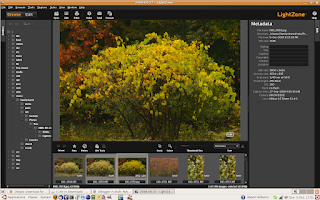LightZone represents an innovative approach to the tools for raw conversion.
Main browser screen from LightZone
LightZone opens up in a browser, with the current directory's files in thumbnails across the bottom of the screen. The layout is very natural, with a great colour scheme. I like the information window on the right hand side showing the current image's metadata clearly laid out. Once you have picked the image to edit, you click the "edit" button on the upper lefthand side. It takes a few seconds to bring up the image editor.
Main edit screen from LightZone
LightZone's innovations are clear on this screen. Although the usual exposure and saturation controls are available, there is no curves tool. Instead, there is a zone mapping tool which lets you alter the intensity in each of 16 zones. It takes some time to get used to working with the zone mapper, but I like it better each time I use it. The various tools also stack up on the ight hand side (think "layers"), allowing you to use a variety of different tools and independently control each one, and enable or disable them at will. The workflow is very natural, once you catch on to the way the program works, although to be honest, it's confusing when you first try the program out.
In addition to the individual tools, there are a large set of "styles", which are essentially pre-defined settings for the tools. You can use these for a quick edit, if you don't want to spend time with the standard tools. Each style can be altered with controls as well.
When you are finished editting the image, you press the "done" button which takes you back to the Browse screen. There, you can process the image with the "convert" button on the browse screen. This lets you set the type of file, and other output options. Processing is a bit slow, taking nearly two minutes (1:54) to process a Nikon D200 raw file (until the program itself declared the job "Done").
Overall, I'm very impressed with LightZone, and I'm getting more fond of it every time I use it. LightZone costs $228.04 (Canadian dollars), $199.95 (US dollars).
Bibble Pro 4 is a mature, full-featured product. It's list of features is extensive, including Noise Ninja for noise reduction, lens correction, IPTC metadata editing, and a "blazing fast RAW conversion". Release 4 is available now, but release 5 is imminent.
Bibble Pro 4's main screen
The main screen is laid out well, with the directory browser on the left, thumbnails at the top, and tool menus on the right hand side. The overall look is crowded, though. One of the great benefits of Bibble Pro is the number and variety of tools, but this contributes to the clutter on the GUI. The Bibble Labs website has some screenshots of release 5, and the colours and layout look to be much improved.
The tools are fantastic. It has all of the regular suspects -- curves, sliders for exposure, saturation, contrast, fill light, and the list goes on. One of the big items for me is the lens correction, vignetting correction, and chromatic abberation correction (these are all under the Msc tab on the tools window). Here is a before-and-after example of lens correction:
Lens correction for the Nikon 18-200mm lens
The lens is my Nikon 18-200mm lens at 18mm -- a great lens with some pronounced distortion at various focal lengths. The correction here is bang-on, straightening the top line perfectly. It doesn't handle the perspective issues, but I'm quite happy with the results.
The same photograph shows some chromatic abberation in the post in the background. The next two images show how well the correction works. All you have to do is move the chromatic abberation slider until the colour disappears.
Results of the chromatic abberation tool
These three tools (including the vignetting tool) are enough to weight the decision towards Bibble Pro, and I haven't described the healing tool, support for Noise Ninja (another tool that I purchased separately for Windows), or IPTC support.
Processing speed is the clinching factor in favour of Bibble Pro. This tool simply smokes the competition when it comes to processing the RAW file. On my Linux laptop, processing my Nikon D200 raw files (16MB compressed NEF files) took about 10 seconds, at least 1/3 the speed of any other program I've tried. It's impressive to say the least.
Bibble Pro 5 promises even faster processing speed, an improved look-and-feel, and adds asset management, another essential tool that I'm looking for on Linux.
Bibble Pro 4 costs $159.95 (US dollars), which converts to about $179.93 in real Canadian dollars (sadly, the Canadian dollar has sunk recently to 0.8890 $US). This price gets you Bibble Pro 4 today, and an upgrade to Bibble Pro 5 when it is released.
I'm impressed with the innovation in LightZone, and I believe it will continue to develop into a great tool. I'm more impressed with the toolset and processing speed in BibblePro, so for now, it's my tool of choice for Linux raw conversion.
. . . Rob Williams
http://www.robwilliams.ca